Introduction à git
About Dropbox
- Dropbox versioning is not free.
- Only keep your edits over a period of 30 days.
- Privacy and Security ?
- No differences display.
- The service have the right to delete information from free and inactive accounts.
- Users are not allowed to perform encryption.
New products based on a git server for collaborating writing.
- ShareLaTeX (https://fr.sharelatex.com)
- Authorea (https://www.authorea.com)
- Overleaf (https://www.overleaf.com)
- PLMLateX (https://plmlatex.math.cnrs.fr/)
About Version Control
- Records changes to a file or set of files over time.
- You can recall specific versions later.
- You can use it with nearly any type of file on a computer.
- This is the better way to collaborate on the same document.
- Every change is committed with an author and a date.
- Figures are downloaded from Pro Git book.
- “Become a git guru” tutorial (https://www.atlassian.com/git/tutorials).
Local Version Control Systems
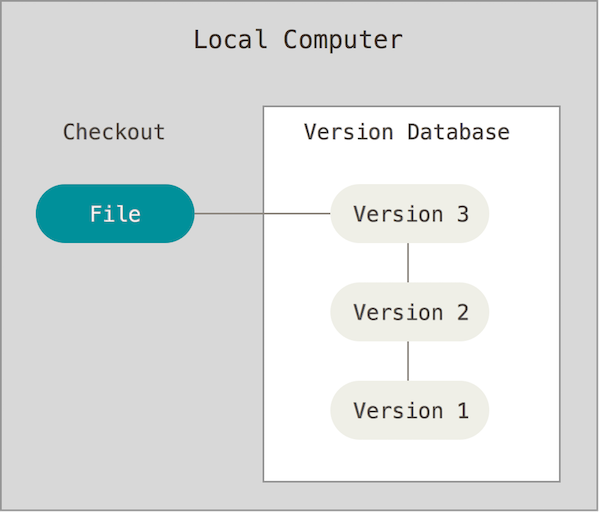
Local
- One of the most saving popular was a system called RCS
- Available with the Developer Tools with Mac OS X
- Collaboration is not really possible.
Centralized Version Control Systems
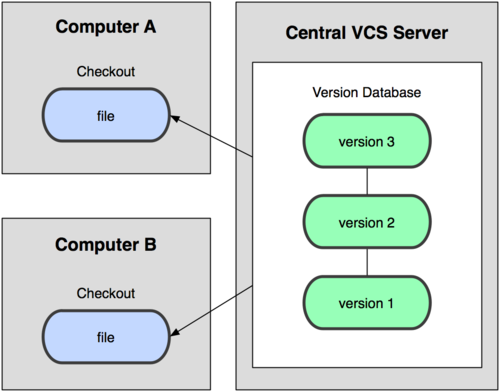
CVS
- Clients check out files from a central place.
- You know what everyone else on the project is doing
- A single server contains all the versioned files.
- For many years, this has been the standard (CVS, SVN).
- You always need network connection.
- If the server is corrupted, with no backup, you lose everything !
Distributed Version Control Systems
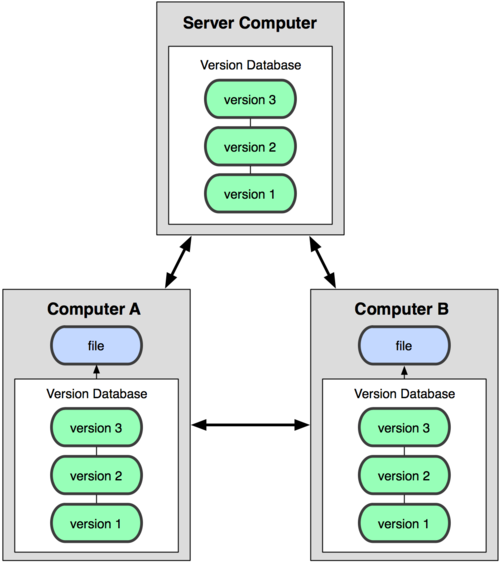
Git
- Clients fully mirror the repository.
- You can collaborate with different groups of people in different ways simultaneously within the same project.
- No need of network connection.
- Multiple backups.
Configure Git
Install git on windows https://gitforwindows.org
$ git config --global user.name "Pierre Navaro"
$ git config --global user.email "pierre.navaro@univ-rennes1.fr"
$ git config --global core.editor mvim
$ git config --global merge.tool opendiff$ git config --list
user.name=Pierre Navaro
user.email=pierre.navaro@univ-rennes1.fr
core.editor=mvim
merge.tool=opendiffSettings are saved on the computer for all your git repositories.
Four File status in the repository
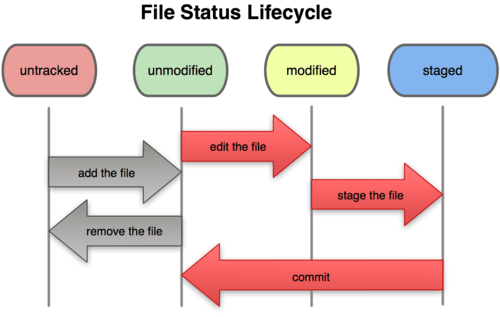
Status
Initializing a repository in an existing directory
$ ls article
document.tex figure.png
$ git init
Initialized empty Git repository in /Users/navaro/article/.git/
$ git status
On branch master
Initial commit
Untracked files:
(use "git add <file>..." to include in what will be committed)
document.tex
figure.png
nothing added to commit but untracked files present
(use "git add" to track)Adding files in your repository
$ git add document.tex
$ git add figure.png
$ git status
On branch master
Initial commit
Changes to be committed:
(use "git rm --cached <file>..." to unstage)
new file: document.tex
new file: figure.png
$ git commit -m 'Initial project version'}
[master (root-commit) 9d23b49] Initial project version
2 files changed, 0 insertions(+), 0 deletions(-)
create mode 100644 document.tex
create mode 100644 figure.pngCloning a existing repository
$ git clone git@github.com:pnavaro/irmar-git-project.git
Cloning into 'projet'...
Initialized empty Git repository in /git/repositories/plm/navaro/projet.git/
warning: You appear to have cloned an empty repository.
Checking connectivity... done.Add and commit your files.
$ cd sandbox/your_name
$ touch document.tex figure.png
$ git add document.tex figure.png
$ git commit -m 'Add my contribution to the project'Your files are NOT present on the server!
$ git status
On branch master
Your branch is ahead of 'origin/master' by 1 commit.
(use "git push" to publish your local commits)Synchronizing your files on the server
By default you are on the “master” branch.
$ git branch
* masterUpload your files to the server:
$ git push origin master
...
To https://github.com/pnavaro/irmar-git-project
ae2ce3c..ed796ea master -> masterGit Workflow
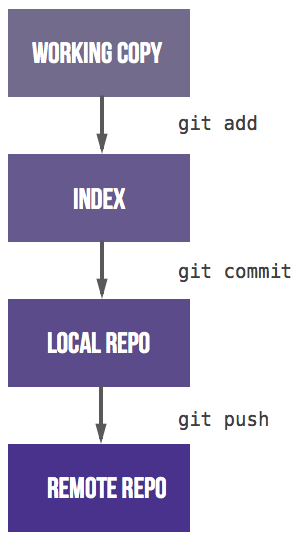
4-stages
Cloning an Existing Directory
Now i change my computer.
$ git clone git@github.com:pnavaro/irmar-git-project.git
Cloning into 'irmar-git-project'...
$ cd irmar-git-project
$ git log
commit ed796ea1cbd15c8f7ec040b303c950569527012c (HEAD -> master, origin/master, origin/HEAD)
Author: Pierre Navaro <pierre.navaro@univ-rennes1.fr>
Date: Thu Apr 19 13:26:01 2018 +0200
Add my contribution to the projectDisplay and Create a Branch
Display all branches :
$ git branch -a
* master
remotes/origin/HEAD -> origin/master
remotes/origin/masterCreate your own branch and switch:
$ git branch pierre-branch
$ git checkout pierre-branchSwitched to branch ‘pierre-branch’
$ git branch
master
* pierre-branchFiles could be different or non existant between branches but are at the same place on the file system
Contributing
Modify the file document.tex
$ git status
On branch pierre-branch
Changes not staged for commit:
(use "git add <file>..." to update what will be committed)
(use "git checkout -- <file>..." to discard changes in working directory)
modified: document.tex
no changes added to commit (use "git add" and/or "git commit -a")
$ git diff
diff --git a/document.tex b/document.tex
index a608114..e69de29 100644
--- a/document.tex
+++ b/document.tex
@@ -1,3 +0,0 @@
-Exemple Git pour la journee de rentreeLocally saving your modifications
$ git add document.texChecking which files are ready to be committed.
$ git status
On branch pierre-branch
Changes to be committed:
(use "git reset HEAD <file>..." to unstage)
modified: document.texNow save your work, the branch is local.
$ git commit -m 'Some modifications'
[pierre-branch 8c6bf81] Some modification is available
1 file changed, 3 insertions(+)Fast commit
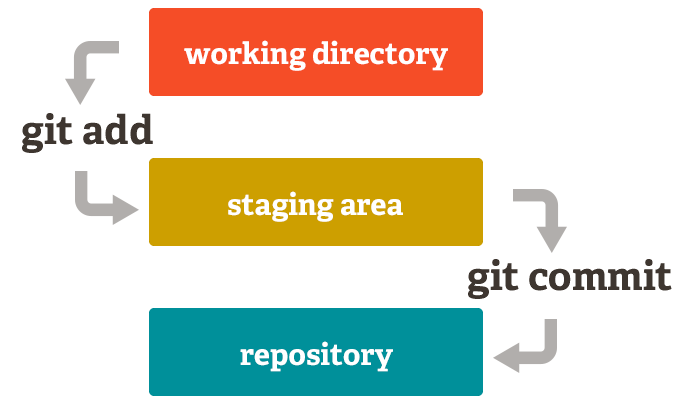
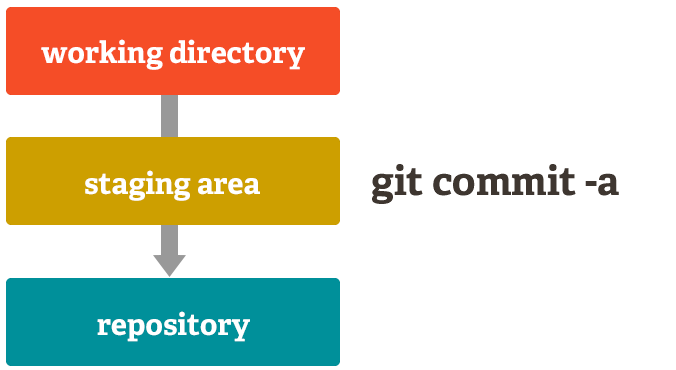
Use it carefully!
Updating from the Repository
The master branch has changed. To get all new updates :
$ git checkout master
Switched to branch 'master'
$ git fetch origin
download changes from repository
$ git merge origin/master
update local branch master
$ git checkout pierre-branch
Switched to branch 'pierre-branch'
$ git merge master
update your branchIf you did not push your branch, use rebase instead of merge
Merge conflicts
If you have conflict, no problem just do :
$ git mergetoolA nice editor helps you to choose the right version. Close and :
$ git commit -m 'Update and fixed conflicts'Git cycle on a single branch
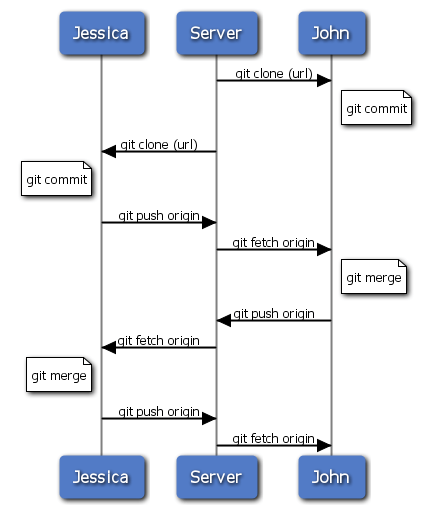
Cycle
Progressive-stability branching
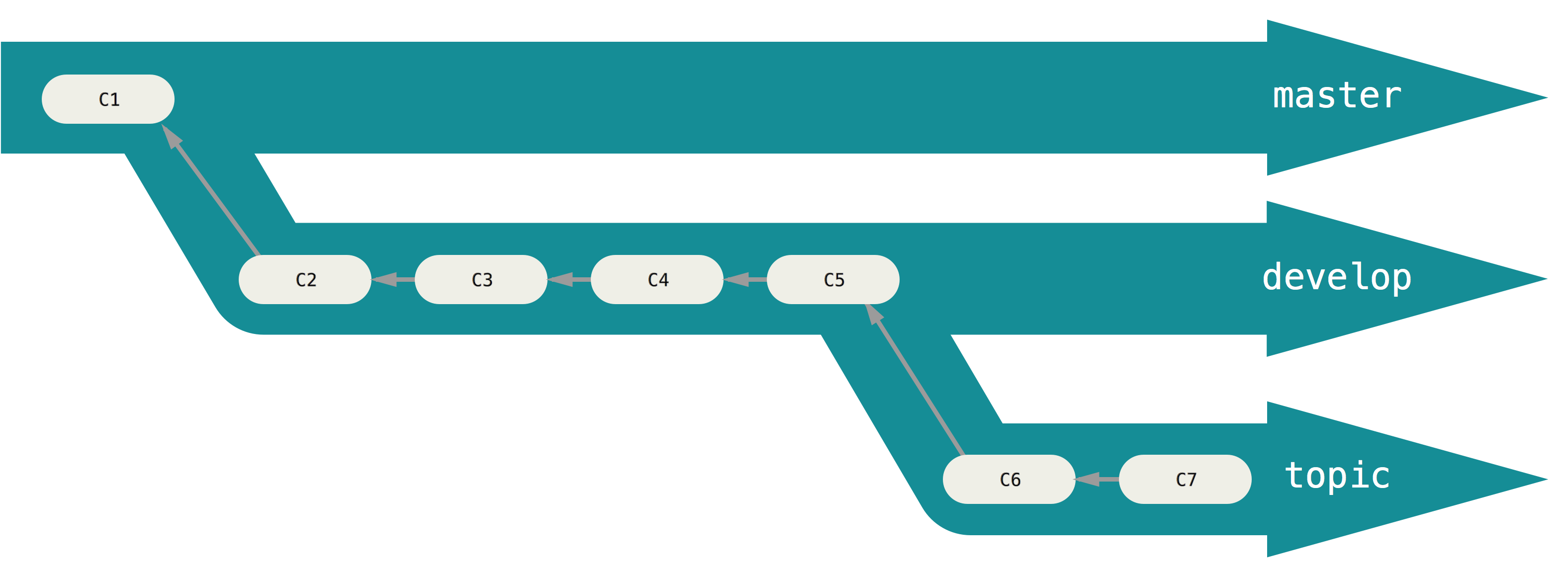
Branches
Stash
Use itwhen you want to record the current state of the working directory and the index.
- Modify a file in the repository and save it with
$ git stash- You can display saved changes with
$ git stash show- Apply the modifications with
git stash pop (or apply)or drop them with
$ git stash dropWhy Git?
- Tracking and controlling changes in the software.
- Branches : Frictionless Context Switching, Role-Based Codelines.
- Everything is local : Git is fast.
- Multiple Backups.
- It’s impossible to get anything out of Git other than the exact bits you put in.
- Staging Area : intermediate index between working directory and repository.
- Pull-request is a nice feature for code reviewing and protect the stable branch.
Why not
- Sometimes confusing for new users coming from CVS or subversion.
- Crazy command line syntax.
- Simple tasks need many commands.
- Git history is often strange.
- It is possible to destroy the repository on the remote server.
- Power for the maintainer, at the expense of the contributor.
Some useful commands
- Showing which files have changed between git branches
$ git diff --name-status master..mybranch- Compare the master version of a file to my current branch version
$ git diff mybranch master -- myfile.F90- Remove all ignored files (do it after a commit)
$ git clean -xdf- To revert to a previous commit, ignoring any changes:
$ git checkout myfile.cpp
$ git reset --hardGit through IDE
- Install bash-completion and source git-prompt.sh.
- Use Gui tools:
- VCS plugin of IDE